Setting Up Gmail As Your Outgoing Email
In order to make your Gmail account your outgoing email account in the software, follow these instructions:
Gmail Settings
First, you must modify your Gmail account to make sure it will allow you to send emails from JobView. Once you are logged into your Gmail account, click this link: https://www.google.com/settings/security/lesssecureapps. The following web page will appear:
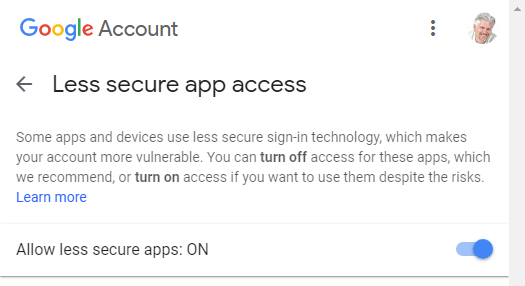
Make sure the "Allow less secure apps" setting is turned ON.
Now open your Gmail, click the gear icon at the top right, and select Settings. Click on the setting titled "Forwarding and POP/IMAP". Make sure IMAP is enabled.
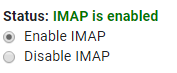
A-Systems Software Settings
Next, you must modify the settings in your A-Systems software. From the top menu, select Setup > Accounting Options > Miscellaneous . The following screen will appear:
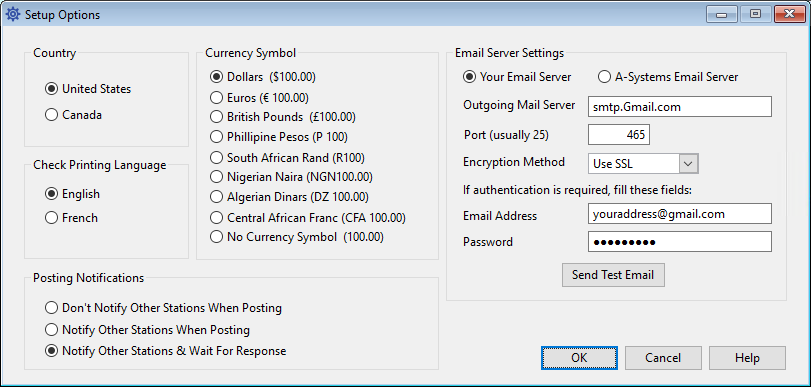
Change your "Email Server Settings" to match the above. make sure to use your own Gmail address and password in the last two fields.
Now click the "Send Test Email" button, and send a test email to make sure your settings are correct. If your message fails to send, double-check your settings and then call A-Systems Support at 800-841-2666 if you need assistance.
