![]() Equipment Costing: Detail Reports
Equipment Costing: Detail Reports
This program scans the Equipment Master file for pieces of equipment and cost categories that fall within a specified set of ranges. When an applicable code is found, all general ledger transactions for the code are scanned and those that fall within a specified set of limits will be printed on the report.
This report can be a complete list of all the transactions in the system that are related to equipment. Generally, only a portion of this list will be desired. For example: the list may be limited to transactions for a single fiscal period or for a single journal ID. Limiting the transaction to those made to a particular cost item found on several pieces of equipment is a way to get a comparison of a particular cost item between different pieces of equipment. Whatever limits are set, the system will examine each transaction in the file, and print only those which fall within the specified limits.
After selecting the Equipment Detail option from the Equipment Costing Report Menu, the following limits screen will come into view.

Click on any column header to sort the listed items. This will be useful when the list of reports has grown.
Add or Change (button)
To modify the information used in generating the report, press the Add button, or highlight the desired report title and press the Change button. For more information, see Add or Change a Detail Report
Press the Delete button and the following screen comes into view. Press the Yes button and the highlighted record will be deleted and the previous screen comes into view. If the No button is pressed, the program returns to the previous screen.

To print a report, press the Print button. For more information, see Printing Reports.
Report Description: Equipment Cost Detail Listing
Report Sample: Equipment Cost Detail Listing
Note: If the message "Nothing to Print"comes into view when the Print button is pressed, there are two main causes:
1. There is no information within the selected limits. Remove all limits, then, one at a time, reinsert the limits. If the report still will not print, insert a new report title.
2. No report title is selected. The report title is used to store the selected limits. A report title must be selected in order for the report to print.
This button closes the program and returns to the main screen.
Add or Change an Equipment Detail Report
To Add or Change a report, press the appropriate button and the following screen will come into view. This screen displays the possible limits that may be set. No limits should be set if a complete listing of all equipment and cost codes in the Equipment Master File is desired. Several limits may be set to narrow the list down to a very small range of equipment or cost codes.
Equipment Costing Limits (tab)
Following is a description of each of the limits. Check the appropriate boxes and enter the desired limits. When all desired limits have been set, press the OK button to save the settings. Press the Cancel button to return to the browse screen without saving the settings.
Report Title
The title of the report. Warning: The title is used to store the selected limits. If no title is entered for the report, the message "Nothing to Print" will come into view when trying to print the report.
This field allows the selection of the piece of equipment or the range of equipment that is desired. If the Select Equipment box is not checked, all pieces of equipment will be listed.
All, Range, List (radio buttons)
Select the All radio button to ignore Equipment ID reporting limits. Select Range to enter a range of Equipment IDs in the From and To fields. Select List to report on a list of selected Equipment IDs.
These fields will be available if the Range radio button is selected.
From
Selects the first piece of equipment in a range of equipment or a single piece of equipment. Enter the Equipment ID number or press the lookup button and the Equipment File Maintenance screen comes into view. Highlight the desired equipment ID and press the Select button.
To
Selects the last piece of equipment in a range of equipment or a single piece of equipment. Enter the Equipment ID or press the lookup button and the Equipment File Maintenance screen comes into view. Highlight the desired equipment ID and press the Select button.
Edit List (button)
Click the Edit List button to add or remove Equipment IDs from the list of Equipment IDs to be included in the report. The following screen will come into view.
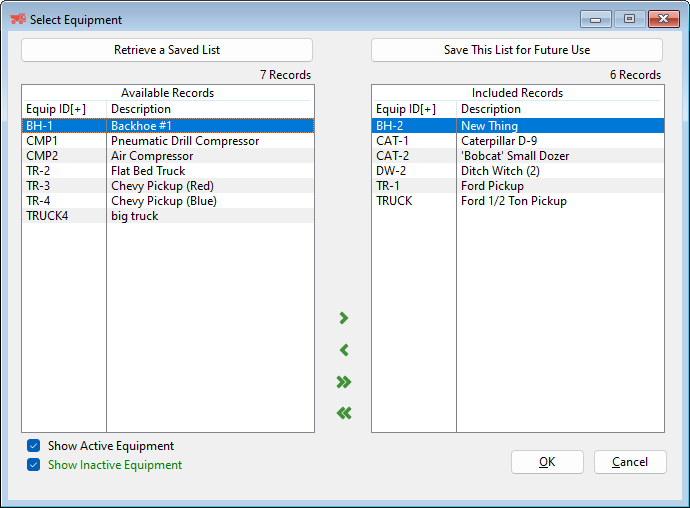
Retrieve a Saved List / Save This List for Future Use (buttons)
Use these buttons to save the current list of included records for future use, or to retrieve a previously saved list. See Saved Report Limit Lists for more details.
Available Records
All Available Equipment IDs that are not included in the list are displayed in these columns.
Included Records
All Included Equipment IDs are listed in these columns. Use the arrows to move selected records or all records between the Available and Included areas.
All, Range, List (radio buttons)
Select the All radio button to ignore cost category reporting limits. Select Range to enter a range of cost categories in the From and To fields. Select List to report on a list of selected cost categories.
These fields will be available if the Range radio button is selected.
From
Selects the first category in a range of categories or a single category. Enter the category or press the lookup button and the Equipment Maintenance Categories screen comes into view. Highlight the desired category and press the Select button.
To
Selects the last category in a range of categories or a single category. Enter the category or press the lookup button and the Equipment Maintenance Categories screen comes into view. Highlight the desired category and press the Select button.
Edit List (button)
Click the Edit List button to add or remove categories from the list of categories to be included in the report. The following screen will come into view.

Available Records
All Available cost categories that are not included in the list are displayed in these columns.
Included Records
All Included cost categories are listed in these columns. Use the arrows to move selected records or all records between the Available and Included areas.
In equipment entry, each piece of equipment may be classified into any category desired. For example: all back hoes may be given the class name BHOE. The class code option allows the selection of any combination of classes to be printed. If the Select Classes box is not checked, all equipment classes will be listed.
Select Classes
Activates the ranges which are defined on the next lines. To select only one class, check this box and enter that number in both the From and To fields.
From
Selects the first class in a range of classes or a single class.
To
Selects the last class in a range of classes or a single class.
Exclude (.I) Internal Income (check box)
Select this box to exclude all Internal Income entries from the report.
Exclude (.R) Rental Income (check box)
Select this box to exclude all Rental Income entries from the report.
Skip Equipment with no Detail (check box)
If this box is checked, all equipment will be listed.
Print InSummary (check box)
This option will print just the subtotals by equipment cost category.
Print In Summary (check box)
This option will print all the transactions with subtotals for each equipment cost category.
Print Transaction Notes (check box)
Use this checkbox to include GL Transaction Notes on the listing.
Portrait (radio button)
Specifies how the report is positioned on the page when printed. Portrait is the standard. Portrait is printed vertically.
Landscape (radio button)
Specifies how the report is positioned on the page when printed. Landscape is printed horizontally.
Press the General Ledger Limits tab and the following screen comes into view.

Select Journals (check box)
Activates the ranges which are defined on the next lines. To select only one journal number, check this box and enter that number in both the From and To fields.
From
Selects the first journal in a range of journal numbers or a single journal number . Enter the journal number.
To
Selects the last journal in a range of journal numbers or a single journal number. Enter the journal number.
Journal Types
Enter the journal type in this field.
Select Fiscal Periods (check box)
Activates the ranges defined on the next lines. This option may be used to limit fiscal periods to a particular period or range of periods. To limit fiscal periods to a particular period, enter the first and last period number of the desired range. To limit transactions to a single fiscal period, enter that period number in both the From and To fields.
From
Selects the first period in a range of fiscal periods or a single fiscal period. Enter the fiscal period number.
To
Selects the last period in a range of fiscal periods or a single fiscal period. Enter the fiscal period number.
Select Transaction Dates (check box)
Activates the ranges defined on the next lines. This option may be used to limit transactions to a particular date or range of dates. To limit transactions to a particular range of dates, enter the first and last dates of the desired range. To limit transactions to a single date, enter that date in both the From and To fields.
From
Selects the first date in a range of dates or a single date. Enter the date or press the lookup button and use the Calendar to select the date.
To
Selects the last date in a range of dates or a single date. Enter the date or press the lookup button and use the Calendar to select the date.
Click this button to save the current settings and print the report immediately, without having to return to the Report Title browse window.
Report Description - Equipment Cost Detail Listing
The Equipment Cost Detail Listing is a detailed report of information posted to the general ledger and job cost accounts. Entries are listed alphabetically by Equipment ID, regardless of the order in which they were entered into the system.
Code
This is the Equipment ID, or the code by which the piece of equipment is identified in the system.
Description
The unabbreviated name of the piece of equipment appears in this column.
Date
The date of the transaction is shown.
Fiscal Period
The Fiscal Period of the transaction is shown.
Journal ID
This column contains the journal identification information. The ID is the the journal code. The journal number is the assigned journal and line number.
Transaction Description
This is the Description for the transaction.
Transaction Amount
This column specifies the amount charged for the transaction.
Cost Category Totals
The Total expense for the Cost Category is listed after each category.
Equipment Totals
The Cost Category totals added together should equal the Equipment total for the each piece of equipment listed.
Report Sample - Equipment Cost Detail Listing
