![]() Utilities: Recalculate Job Cost Totals
Utilities: Recalculate Job Cost Totals
Recalculate the Job Cost Totals program will recalculate the cost to-date figures in the Job Budget file.
CAUTION: Before any recalculation process, it is recommended that a full backup of the data files be made.
When Recalculate Job Cost Totals is chosen from the Utilities Menu, the following screen will come into view.

Cost to Date Totals (check box)
If this box is checked, the Cost to Date Totals will be recalculated.
Billed to Date Totals (check box)
If this box is checked, the Billed to Date Totals will be recalculated.
Quantity to Date Totals (check box)
If this box is checked, the Quantity to Date Totals will be recalculated.
Received to Date Totals (check box)
If this box is checked, the Received to Date Totals will be recalculated.
Current Contract (check box)
If this box is checked, the Current Contract value will be recalculated by adding Approved Change Orders to the Original Contract.
The following fields on the Job Cost Field Report may also be zeroed out using this utility. Note: Once these fields are zeroed this process may not be undone.
Percent Complete (check box)
If this box is checked, the Percent Complete column on the field report will be zeroed out.
Cost to Complete (check box)
If this box is checked, the Cost to Complete column on the field report will be zeroed out.
Additional Cost to Complete (check box)
If this box is checked, the Additional Cost to Complete column on the field report will be zeroed out.
The following optional processes can be performed as well:
Recover Lost Cost Code Budget Records (check box)
If this box is checked, the system will look for job transactions charged to a cost code budget that no longer exists. If any such transactions are found, the system will re-create the budget line item on the job.
Reset Closing Dates for Closed Jobs (check box)
If this box is checked, the system will look for Job Closing transactions and use them to reset the Closing Date field on the job.
Reset Date Last Worked (check box)
If this box is checked, the system will look for the most recent Payroll Timecard posted to the job and use the timesheet date to reset the Date Last Worked field on the job.
This button advances to the next screen.
This button returns to the previous screen.
This button closes the program and returns to the Main screen.
When the Next button is pressed, the following screen will come into view.

Recalculate for all Jobs (radio button)
All jobs will be recalculated.
Recalculate for Selected Jobs Only (radio button)
This option allows for selected jobs to be recalculated. If this radio button is checked, the following lists will be available.
Jobs Available for Recalculation
This is a list of the Jobs Available for Recalculation. Initially, all open, active jobs will appear in this list. Use the arrow buttons to move jobs from this list to the Jobs Selected for Recalculation list.
Jobs Selected for Recalculation
This is a list of the Jobs Selected for Recalculation. Use the arrow buttons to move jobs from this list back to the Jobs Available for Recalculation list.
![]()
This button selects the highlighted job from the Jobs Available for Recalculation category and places the job in the Jobs Selected for Recalculation category.
![]()
This button selects the highlighted job from the Jobs Selected for Recalculation category and returns the job to the Jobs Available for Recalculation category.
![]()
This button selects all the jobs from the Jobs Available for Recalculation category and places the jobs in the Jobs Selected for Recalculation category.
![]()
This button selects all the jobs from the Jobs Selected for Recalculation category and places the jobs in the Jobs Available for Recalculation category.
When the Next button is pressed, the following screen will come into view.
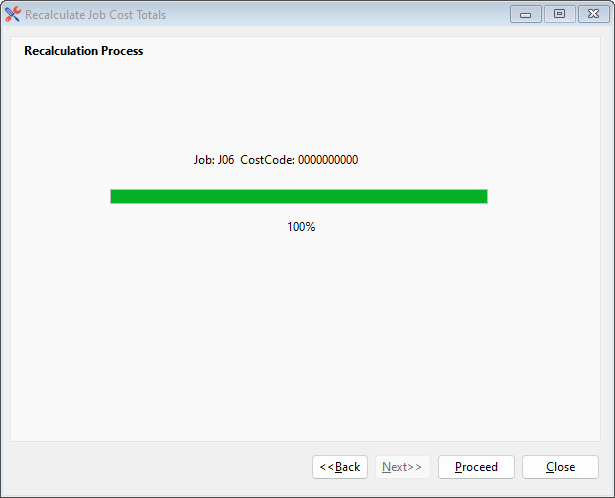
When the Proceed button is pressed, the following screen will come into view.

Time Considerations
Job Cost Total recalculations can be time consuming. Depending on the size of the file and the speed of the computer, the recalculations process could take anywhere from a few minutes to an hour. Plan accordingly.
No (button)
This will cancel the recalculation process and the program will return to the main screen.
Yes (button)
When the Yes button is pressed, the following screen will come into view.

Finish (button)
If the Finish button is pressed, the recalculation will be accepted and the main screen will be displayed.
Undo (button)
At the end of the recalculation there is the opportunity to Undo the process. The Undo button restores everything in the program to the state it was in before the Yes button was pressed and the main screen will be displayed. This option is available until the Finish button is pressed. NOTE: Once the Finish button is pressed, the calculation is finalized and there is no easy method to reverse the calculation.